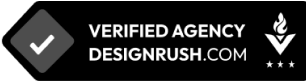Enhance Your Web Design Creativity with Google Web Designer
4 mins | 17 Nov 2023
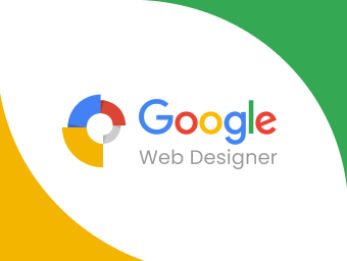
The first impression is the last. It's not only for unique instances or people but also applies to various things. When we visit a new place, the first impression we leave can have a lasting impact on people.
As usual, here we talk about the website and how it looks. Because the design of your website is the only reason to attract an audience, website designs tell the audience so much about the brand with their looks and colors. Using the right design tool also makes a difference in website creation.
Having the right web design tools is crucial for a successful website. They help make websites look great, work well, and be interesting for people who visit them. Whether you're a business owner, a blogger, or a web developer, these tools can be a big help.
In this blog, we talk about these fantastic tools: Google Web Designer. It's not just a design tool; it's like an extensive toolbox that makes building websites and web content accessible. It doesn't matter if you're a pro or just starting; Google Design Studio has many features to help you be creative.
In this journey, we'll start with a Google Web Designer introduction to organizing new projects. We'll discuss what it is, where it came from, and why you should use it. We'll guide you on how to use it, create cool layouts, add interactive things, and make your projects super cool. So, let's get started and discover all the new things you can do with the Google design tool for your web design projects.
2. An Overview of Google Web Designer
Google Web Designer is a user-friendly and powerful tool created by Google to help you design and build unique websites and web content. It's like a virtual workshop where you can let your creativity flow on new Google web designer templates. With this web designer app, you can make your website look great, work smoothly, and even add interactive elements to engage visitors.
It started as an idea to make web design more accessible to everyone. Over the years, it has evolved into a versatile tool with constant updates and improvements. Google has listened to user feedback and made it better with each version, so it's always getting more awesome.
Google Web Designer isn't just your ordinary web designer app. It has excellent features like responsive design, animations, and seamless integration with other Google products. Also interesting is that it is a Google design tool. It also has a code view for those who want to get their hands dirty with coding. Whether you're a seasoned pro or a beginner, Google Web Designer has something for everyone. Now, we'll explore these features in more detail so you can make the most of this fantastic tool.
3. The Advantages of Google Web Designer
Google Web Designer templates make creating websites that look great on all kinds of devices easy. It's from big desktop screens to small mobile phones. With its responsive design features, your website will adjust to different screen sizes. It also ensures that your site works well in other web browsers, so you won't have to worry about compatibility issues. Google website designer templates are always good for user experience and are tested to run smoothly.
With Google Web Creator, you can bring your website to life with animations and interactive elements. Whether it's a subtle fade-in effect or a captivating interactive ad, this tool has the necessary tools. You can create engaging animations and interactive experiences that captivate your audience and make your website stand out.
One of the significant advantages of Google Web Designer is its seamless integration with other Google products. You can incorporate Google Maps, YouTube videos, and other Google services into your website. It's a handy feature if you use these services and want to make your site more interactive and engaging.
If you're a coding enthusiast, Google Website Designer has you covered. It offers a code view where you can dive into the nitty-gritty of the code, giving you complete control over your website's design. You can customize and fine-tune every aspect of your site to make it truly unique. Google Web Designer provides the flexibility you need to create the website you envision, whether you prefer a visual approach or want to get your hands dirty with code.
4. How to Start Using the Google Web Designer Tool?
Using Google Web Creator is so simple. We'll guide you through the installation and setup process step by step, making sure you're all set to begin your web design journey. Whether you're using Windows or Mac, we'll provide the information you need to install Google Web Designer on your computer without any trouble.
Once you install Google Web Designer, you'll want to get familiar with its user interface. We'll walk you through the basics of navigating the tool. You'll discover where essential tools, menus, and panels are found, ensuring a smooth and efficient design experience.
It all begins with creating a new project. We'll show you how to start a project from scratch, including selecting the correct settings, such as the dimensions of your canvas. You'll learn how to set up the foundation for your web design so you're ready to bring out your creativity.
Web design often involves using images, videos, and other assets to bring your vision to life. We'll explain how to import these resources into your project. Whether you have your assets or want to explore available resources, web designer apps make adding what you need for your project easy.
Now, you'll have a solid understanding of launching your web design project with Google Web Designer, from the basic setup to importing the necessary elements.
5. How to Start Designing with Google Web Designer?
Designing a fantastic layout that functions smoothly in the new Google Web Designer, We'll be delving into Google Web Designer and discussing how to create a website with a Google Web Designer review. How to create appealing and well-structured layouts. Also, we'll explore the grid system to help you maintain order and balance in your designs.
Text is a fundamental component of web design. In this section, we'll guide you on effectively working with text. You'll learn about typography choices, text formatting, and how to make your text content engaging and easy to read. Google Web Designer provides the tools to take your text to the next level.
Images and multimedia content can make your website genuinely captivating. We'll show you how to seamlessly incorporate images, videos, and other multimedia elements into your designs. Whether it's a stunning header image, a product showcase, or a video background, Google Web Designer has you covered.
Interactivity can set your website apart from the rest. With Google website design, you can easily create interactive elements like buttons, forms, and more. We'll walk you through the process of adding interactivity to your design, making your website engaging and user-friendly. Whether you want to build a contact form, add a navigation menu, or create interactive ads, this section will guide you through it.
You can design beautiful and functional web layouts, work with text, and add engaging images and multimedia. You can create interactive elements that keep your audience engaged.
6. How to add Animation and Interactivity in the Google Web Designer Tool?
Animation adds life and energy to your web design templates. You'll find so many animation tools in the Google Design Studio available in this application.
If you have the basics of creating animations, discover how they can make your website more engaging and dynamic. So, this tool makes your creativity more successful.
You can make elements move by setting keyframes on a timeline. These keyframes mark where the animation starts and ends. The space between keyframes, known as a span, determines how long the animation takes. For instance, if you want the animation to be faster, you should place keyframes closer together.
You can control the speed of the animation with easings, which change how the animation accelerates and decelerates.
To animate an element in advanced mode:
1. Press right-click on the timeline tab and select "Insert keyframe" to add a keyframe.
2. Adjust the element's properties to how you want them at the end of the animation. For example, you can change the element's position, colour, or opacity.
3. You can add more keyframes to create a series of different animations for the same element. If you want the element to stay still for a while before animating it again, add a keyframe without changing any properties.
You can check the properties specified for a particular keyframe by right-clicking on the keyframe and selecting "Animated Properties" from the pop-up menu.
How to add a keyframe:
1. Select the layer of the element on the timeline and move the play head to the desired position. Then, right-click on the timeline and choose "Insert keyframe" from the pop-up menu.
2. Press F6 on your keyboard.
3. Go to the Edit menu, select "Timeline," and choose "Add keyframe."
If you modify an element's properties when the playhead isn't at a keyframe, Google Web Designer will automatically add a keyframe at the playhead's position.
To extend the timeline work area length, click on the length indicator at the top of the timeline. Then, please enter a new value for the timeline length in seconds, ensuring it's at least 12 seconds. This extension allows you to add keyframes beyond the default timeline length.
You can adjust the scale of the timeline by dragging the zoom slider near the top right of the timeline. This is helpful when you have keyframes close together. The zoom level affects your view of the timeline but doesn't alter the timing of the animations.
7. Optimising Web Projects in Google Web Designer
Efficient web design not only looks good but also runs smoothly. In this section, we'll explore various techniques for optimizing the assets and code in your web projects. How to reduce file sizes, improve load times, and ensure your website is as efficient as possible.
No web project is complete without thorough testing and debugging. Speed matters in the online world. We'll discuss strategies to ensure fast loading times and optimal performance for your web projects.
Here are some quick and simple tips for optimizing your web projects:
- Image Optimization: Compress images and use appropriate formats to reduce load times.
- Code Minification: Minimize CSS, JavaScript, and HTML files to improve loading speed.
- Browser Caching: Enable caching to store website data for faster retrieval.
- Content Delivery Network (CDN): Use a CDN to distribute content globally for quicker access.
- Mobile Responsiveness: Ensure your website is user-friendly on all devices.
- Regular Testing: Check your website's performance regularly using tools like Google PageSpeed Insights.
- Reduce HTTP Requests: Combine files and scripts to minimize server requests.
Implementing these tips can help your website run smoothly, load quickly, and provide a better user experience. For a more detailed guide, find an analysing tool from here.
8. Publishing and Exporting Project in Google Web Developer
Once your web project is ready, you'll want to share it with the world. We'll explore the various publishing options that Google Web Designer offers. Whether you're aiming for a website, ad platform, or a specific content management system, we'll guide you on how to make your project accessible to your target audience.
Also, content management systems (CMS) are commonly used to manage websites. Whether you prefer WordPress, Joomla, or another CMS, we'll provide insights on seamlessly incorporating your design into these systems.
Google Web Designer offers a range of options to ensure your designs reach the right platforms and CMS systems effectively.
9. Top Alternatives of Google Web Designer
Are you searching for other options similar to Google Web Designer? Whether you need more features or a friendlier interface, several alternatives are worth exploring. Look at some top contenders and rivals to Google certification web design.
- Adobe Dreamweaver: It's an excellent tool that helps you make all sorts of websites. You can design them to look good on computers and phones.
- Wix: This one's easy to use. You can make your website without any fuss. It's perfect if you're not a tech whiz.
- Webflow: It's great for making websites that look super fancy. You can make them work smoothly, too, so people will love using them.
- CoffeeCup HTML Editor: If you like playing around with code, this one's for you. It's simple and lets you do some cool things with your website.
- Pinegrow Web Editor: This is a good choice if you want to make websites quickly. It works for both beginners and people who are good at making websites.
Try these options, and you'll find the one that fits your style best for making awesome websites.
10. Conclusion
In conclusion, we've explored the wonderful world of Google Web Designer. We've covered its benefits, from responsive design to animations and interactivity. Also delved into its unique features like integration with Google products and an adaptable code view. You now have a clear picture of why Google website design is a powerful tool for web design.
We encourage you to take the next step and explore Google website design for yourself. This tool is excellent for both experienced web designers who want to work more efficiently and beginners who are eager to get creative. It is something valuable for everyone. It's a great way to bring your web design visions to life.
We hope this article has inspired you to try it and see how it can enhance your web design projects. Here's what you should do next: go ahead and download Google Web Designer. Get ready to create web content that grabs people's attention and keeps them interested. Your web design adventure begins right now!
Author

Share
Share
Related
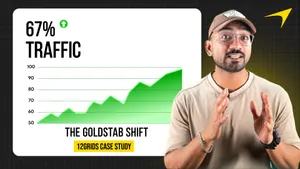
Polymers, Innovation, And A Modern Website: The Goldstab Organics Journey
5 mins : 10 Nov 2025

From Friction to Finish Line: The God of Sports Digital Transformation
6 mins : 17 Sept 2025
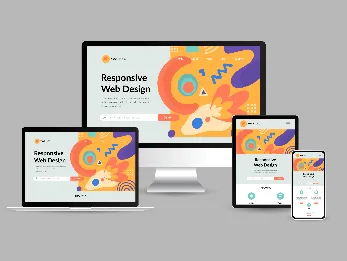
The Future Of Responsive Web Design: Emerging Trends, Innovations And Predictions In 2024
7 mins : 26 Apr 2024
Other Articles
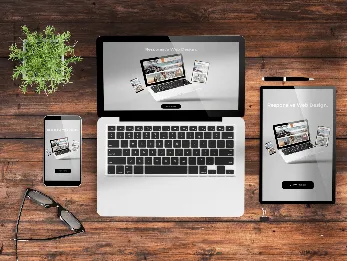
Responsive Web Design: Understanding The Basics For Seamless User Experiences
7 mins : 29 Apr 2024
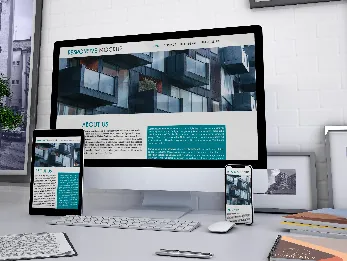
Everything You Should Know About The Ideal Screen Size For Responsive Design
6 mins : 26 Apr 2024

Top Website Design for Real Estates That You Must Know
6 mins : 28 Nov 2023