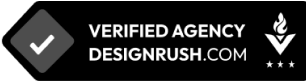Top 15 Figma Tricks & Tips for a Designer
6 mins | 09 Mar 2023

Table of content
2. Top 15 tricks in Figma for every UI/ UX Designer
Introduction
Are you a design Ninja or aspiring to be one? Then you must be very familiar with an excellent software called Figma. If you’re not, you must read this blog until the end.
Let’s break down the software in simple terms for the people unversed in Figma. Let’s start with understanding what Figma is. Well, Figma is a powerful web-based design tool that helps you create anything, websites, applications, logos, and much more. You'll take your first steps into User Interface Design and User Experience Design by learning how to use Figma.
From Brand Breeder to ImageProVision, many websites today are designed on Figma. This cloud-based, easy-to-use application lets you design apps, presentations, and other UI components that may need to be integrated into your projects.
Figma is a popular design tool designers use to design awesome websites. The popularity of Figma is immense among designers. Adobe, an American multinational computer software company, has acquired Figma to make it more accessible to designers across the world.
With its powerful features and intuitive interface, Figma has become the go-to tool for creating high-quality designs. In this article, we will discuss the top 11 tricks in Figma that can help you take your design game to the next level.
The top 15 tricks in Figma for every UI/ UX Designer
1. Use Auto Layout
One of the best features of Figma is Auto Layout. This feature allows you to create responsive designs quickly and easily. With Auto Layout, you can create layouts that adjust to different screen sizes and content lengths. You can use Auto Layout to create various designs, such as responsive website designs, mobile app designs, and more.
2. Utilize Components
Components are reusable design elements that can be easily updated across your entire design project. With Components, you can create a consistent design language throughout your project, saving you time and ensuring consistency in your design. You can create Components for everything from buttons to entire UI kits.
3. Keyboard Shortcuts
Figma has many keyboard shortcuts that can help you speed up your workflow. Take some time to learn the most useful shortcuts for your workflow. Some popular shortcuts include Command + D for duplicating a layer, Command + G for grouping layers, and Command + Shift + K for locking a layer.
4. Plugins
Figma has a large selection of plugins that can help you automate repetitive tasks and add additional functionality to the app. Explore the Figma plugin library to find plugins that can improve your workflow. Some popular plugins include Unsplash, which allows you to search for and add images to your designs quickly, and Content Reel, which will enable you to add placeholder text to your designs easily.
5. Design System
A design system is a collection of reusable design elements, guidelines, and rules to help you create consistent and cohesive designs. Create a design system for your project to ensure consistency and improve your design workflow. Figma has built-in tools for creating and managing design systems.
6. Layers Panel
The Layers panel in Figma is where you can manage all the layers in your design. You can use it to organize and rename layers, as well as to adjust their properties. The Layers panel also allows you to select and move layers within your design easily.
7. Prototype
Figma's prototyping feature allows you to create interactive prototypes of your designs. Use this feature to test and refine your designs before you start coding. Figma's prototyping feature is easy to use and allows you to create complex interactions and animations. You can also use the prototyping feature for your office presentations or webinars.
8. Grids
Grids can help you create a balanced and consistent layout in your designs. Use Figma's grid tools to create grids that align with your design system. You can use grids to create various designs, such as website layouts, mobile app layouts, and more.
9. Design Collaboration
Figma's collaboration features allow you to work on designs with other team members in real time. Use this feature to collaborate with others and get feedback on your designs. Figma's collaboration features are easy to use and allow you to see real-time changes.
10. Vector Networks
Vector Networks are a powerful tool in Figma that allows you to create complex vector shapes quickly and easily. With Vector Networks, you can create shapes with multiple curves and points. You can use Vector Networks to develop various designs, such as logos, icons, and more.
11. Constraints
Constraints are a powerful feature in Figma that allows you to control the position and size of layers. With Constraints, you can create designs that respond to different screen sizes and content lengths. You can use Constraints to create various designs, such as responsive website designs, mobile app designs, and more.
12. Use true/false logic in your design.
Use "true/false" or "on/off" labels to switch between two properties. This little trick will make switching variants quicker and closely match how different components work in the code.
For example, Type=Single-line, State=Default, Optional=Yes
13. Rename multiple layers all at once
Renaming a file or a layer is essential as it doesn’t create confusion. With Figma’s “Rename Layers” model, you can rename layers in bulk. You can rename each layer to be the same, have a number suffix, add a prefix to distinct names, or rename only part of the layer's name.
For example, to access the Rename Layers model, navigate to Right-click layers > choose "Rename."
14. Resize images with ease.
Selecting the K button on your keyboard while selecting a frame or element will switch to the scale tool. Its use? It enables you to resize the selected content while it remains proportionate. Holding the alt/option button while resizing would increase it from the center.
15. Hide multiple cursors on your file.
When many people are working simultaneously on the same Figma file or using two screens, it’s uncomfortable to see many cursors on the screen. To turn off multiple cursors, follow these steps. In the top right corner, click the percentage and turn off the multiplayer cursors option to hide them. Additionally, there are two shortcuts to do this: on Mac, you can select Option + Command + \. You can select Ctrl + Alt + \ if you have a Windows device.
Final Thoughts
There you go. Those were the top 15 Figma tricks and tips to make a designer’s life easy. Do you have any other Figma tricks that help you design websites and apps? Let us know in the comments section. Want to design a UX-driven website for your brand? Get in touch with the 12Grids team.
Author

Share
Share
Related
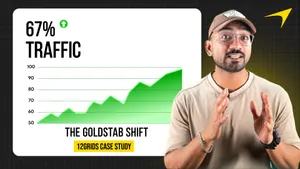
Polymers, Innovation, And A Modern Website: The Goldstab Organics Journey
5 mins : 10 Nov 2025

From Friction to Finish Line: The God of Sports Digital Transformation
6 mins : 17 Sept 2025
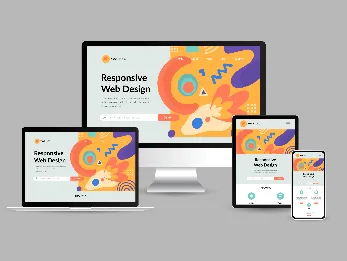
The Future Of Responsive Web Design: Emerging Trends, Innovations And Predictions In 2024
7 mins : 26 Apr 2024
Other Articles
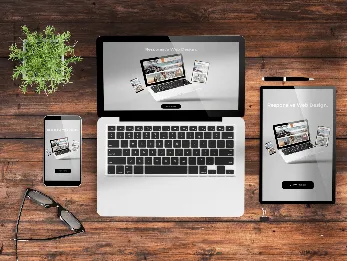
Responsive Web Design: Understanding The Basics For Seamless User Experiences
7 mins : 29 Apr 2024
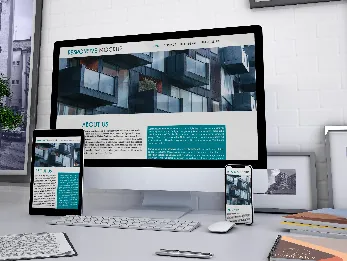
Everything You Should Know About The Ideal Screen Size For Responsive Design
6 mins : 26 Apr 2024
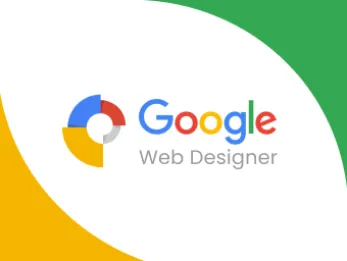
Enhance Your Web Design Creativity with Google Web Designer
4 mins : 17 Nov 2023