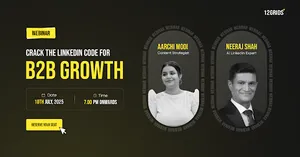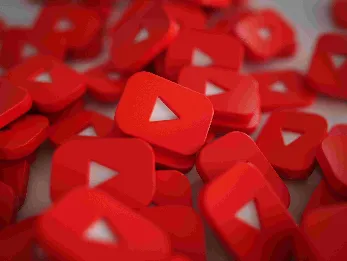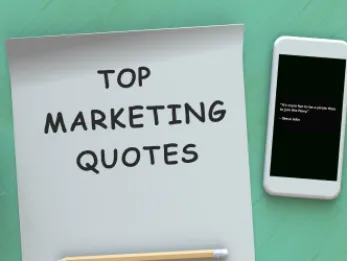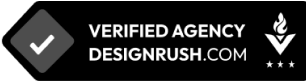The Ultimate Guide to Google My Business
5 mins | 25 Jan 2023
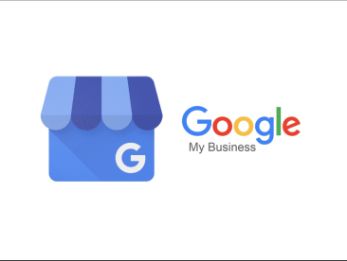
Imagine you want to buy those freshly launched pair of Nike Air Jordans that are out of stock at the Nike website. So what do you do in such a scenario? You will try to dig deep into the internet and find credible users selling high-quality shoes. After a bit of investigating on Google, you will come across a few websites currently selling these superstar boots. But how to trust these websites?
The answer is Google My Business. Well, not entirely. Scratching your head? Fret not. Let’s have a detailed look at Google My Business.
What is Google My Business?
Google My Business, aka Google Business Profile, is a free business listing from Google. It allows you to provide details and photos of your business, including your location, services, and products.
It is only available to businesses that have contact with customers. This includes businesses with a physical location (like a restaurant or store) and businesses that provide services by meeting clients in other locations (like consultants or plumbers).
Ok. Understood. But do businesses need Google My Business? Maintaining a Business Profile helps you increase your visibility on Google, gain credibility with reviews, and control your business information.
Let’s have a look at the detailed benefits of having a Google Business Profile.
What are the benefits of a Google Business Profile?
Besides establishing credibility, a Google Business Profile has other benefits, including;
#1 GMB Allows You to Appear in Maps and Google Local Pack Listings:
Want your name to appear on Google Maps? Submit your business on Google Maps and Voila; you’re done.
#2 GMB Allows People to Leave Reviews of Your Business:
Genuine Customer Reviews help build trust among users. As per a Moz report, online reviews make up 10% of how search engines rank results.
Thus, if you want your business to be visible in the search results, using GMB to make it easy for your customers to leave positive feedback about your business is a must.
#3 GMB Provides Insights That Give You Helpful Information:
Google My Business is a value driver for your Google rankings. It not only promotes your product or service, but it also helps you understand the market.
Google My Business comes with powerful features that provide insights into critical areas to assist you in creating strategies and in making decisions. This tool enables you to access statistics and insights that can help determine where your audience is coming from.
Now, we know why a Google My Business Profile is critical for any Business. Let’s look into how to set up a Google Business Profile for your business.
How to set up a Google My Business profile?
Setting up a Google My Business profile is very easy. There are loads of video tutorials available on YouTube. Also, Google has given a how-to to create a Google My Business profile successfully.
Still, to make matters easy, we will be taking a look at how to create a Google My Business profile.
Step 1: Make sure you have a Google Account for your business
This is the most basic step. You should ensure you have access to the Google account for the business. If you don't have a Google account related to the business, then create one using the steps shown below.
- Go to accounts.google.com/signin
- Click “Create an account.”
- Next, you’ll see a drop-down with two options. Choose “To manage my business.”
- Enter the necessary information and click on “Next”.
Step 2: Make sure you have a Google My Business Profile.
Your Business Profile is the official term for your Google business listing. As mentioned above, Google Business Profiles are separate from Google My Business accounts. A Business Profile can exist independently without a Google My Business account. The problem with this is that the business owner has no control over the information in that Business Profile until they claim it, which is done through Google My Business.
You can skip this step if you already have a Google My Business Profile.
P.S. There is a high probability that your Google My Business profile already exists. If you want to check and see if you need to create a Business Profile, follow these steps:
1. Go to Google.com/maps.
2. Search your business name.
3. If your business name populates in the drop-down with an address next to it, this means your Business Profile already exists. Great! You can move on to Step #4.
You need to add your registered business address if your business doesn’t populate on the Google Maps search bar.
Click on “Add a missing place”.
You will get a window asking you to enter the information related to your business.
Enter all the requested information. Notice that you’ll have the option to claim the business within that same window. Since you don’t have a Google My Business account yet, you’ll need to move on to Step #3. If you already have a Google My Business account, you can follow the prompts and end up at Step #5—look at you go!
Step #3: Sign up for a Google My Business account
This step requires us to sign up for a Google My Business account. You can skip this step if you already have a Google My Business account. For others, follow the steps given below:
1. Make sure you are logged into the standard Google Account for your business (and not the standard Google Account for your personal life).
2. Go to google.com/business.
3. Select “Manage now.”
The next step involves entering personal information. Once you click on “Manage now,” you will get a window wherein you will have to fill in basic information that Google will ask for, including Business name (creative business name ideas here!), Residential Address, Landing URL of the business, Phone number, Delivery area (if applicable), and Category.
Once you connect this account with your Business Profile (the final step of this post), additional fields will open up in your dashboard so you can provide even more information about your business. The key is to optimize your business for local SEO and attract more customers through your free listing.
Step #4: Send a request to claim your Google Business Profile
You have a Google Business Profile for your business. You now need to tell Google to connect your Google My Business account with your Business Profile, and you do this by verifying ownership of your business. To do this, start by locating your Business Profile on Google Maps or Google Search and requesting to claim it. You can do this one of two ways:
Method #1:
Go to google.com and search for your business name and location. If your Business Profile appears on the right-hand side, find the “Own this business?” option and select it.
From there, you’ll be taken to a screen that says, “Manage this business so you can reply to reviews, update info, and more.”
Click the “Manage now” button and follow the prompts to claim your business. Once again, make sure you’re logged in with the standard Google Account used for your business and not with the one, referred to in Step #1.
Method #2:
1. Go to Google.com/maps.
2. Type in your business name.
3. Click on your Business Profile, which will expand.
4. You’ll see an option to “Claim this business.”
5. Clicking on “Claim this business” will then overlay the same screen you saw in the first method, but this time right over the map.
6. Click “Manage now” and follow the prompts. Again, ensure you’re logged in with the Google Account you created for your business, referred to in Step #1.
Step #5: Verify ownership of your business
This is the easiest step of all. In this step, Google will send a secret code that needs to be entered into your Google My Business dashboard to finish setting up your account.
Once you enter the code, you will fully own your Business Profile on Google! You can now manage reviews, update information, add more attractive details, and optimize it for successful local marketing.
How to Claim an Existing, Unverified Listing on Google My Business?
If a Business Profile on Google has already been verified and you're authorized to manage the profile, you can request ownership from the current profile owner. If you can't find a "Claim this Business" or "Own this business" link on the Business Profile, you’re likely already an owner of the business. Search for a “You manage this business profile” badge on your profile.
→ To find the Business Profile you want to request ownership of, use either of these methods:
Go to business.google.com/add.
Enter the name and address of the business, then choose it from the search results.
Find your business on Google Search or Google Maps.
Under the Business Profile, click Claim this business.
→ Click Continue.
You'll get a message that says someone else has verified the profile. If you're authorized to manage the profile, you can request ownership from the current profile owner.
→ Click Request Access and fill out the form.
→ Click Submit.
Done.
How to use Google My Business for SEO?
Google My Business can be used very smartly for SEO purposes. It is beneficial to businesses of all sizes. It gives you a competitive advantage in managing your online presence and attracting customers searching for your business on Google search and Maps.
→ Attract customers through reviews
Google My Business allows users to post reviews about their businesses. Customer reviews give credibility to any business. This will help the overall SEO performance. Once any user sees genuine reviews, he/she may be able to make the decision.
→ Enhances Your Customer Support and Engagement
With a Google My Business profile, you’ll be able to respond more quickly to comments and questions about your products and services and address negative or positive feedback.
→ Boost the Website Traffic and Revenue
Did you know that 28% of local searches result in purchases? Well, it’s a no-brainer that having a Google My Business account can positively impact your website’s traffic.
→ Helps Reach a Wider Audience
With a Google My Business profile, you’ll be able to attract and engage a broader audience, a feat that would be difficult to achieve without running ads.
→ Establishes Authority and Credibility
Customer Ratings and Reviews help you establish credibility and authority in the customer’s mind. For example, a 4.7-star review shows that your business is great at what it does, and people are likelier to buy from you.
How To Optimize Your Google My Business Profile?
Just creating a Google My Business profile is not enough. Optimizing it is also required. Now how to optimize your Google My Business profile to ensure it always appears on the top of Google search engine rankings. Here are a few steps:
→ Use your actual business name.
Adding additional keywords is against Google’s Terms of Service and can get your listing penalized.
→ List a local phone number.
It’s a key signal or ranking factor that you’re a legitimate local business. If you use a call tracking number, enter the tracking number in the primary slot.
→ Write a compelling description.
Let people know who you are. Don’t stuff this section with keywords, which is the practice of loading a page with keywords to boost a site’s ranking because the description doesn’t affect how you rank in searches.
→ Upload high-resolution photos.
This will give a sense of confidence to the consumer. Hence, include pictures of your business's exterior, interior, and product shots, if needed.
Conclusion
I hope you have understood why Google My Business is needed for any business. Although it is a free tool, Google My Business can be used greatly to market your business. So, get your Google My Business Profile in order today and zoom past your competitors in no time.
Don’t want to go through the stress of creating and optimizing a Google My Business Profile? Get in touch with the 12Grids team.
Author